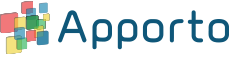Impersonating a user
Impersonating a user enables you to launch a desktop application as that specific user. This can be useful when you need to access the user’s desktop to troubleshoot errors or make changes. Your role must grant you permissions to the user in order to impersonate them.
You should only impersonate a user when they are offline. If the user has an active session, they will be disconnected when you start a session. Screen sharing is a better option when users are online.
Impersonation can be disabled for your instance. Contact [email protected] to request this change.
To impersonate a user, follow the steps below:
- Navigate to the Users screen.
- Click edit next to the target user.
- Select the “assigned desktops” tab. See the article on editing users to learn how to locate the “assigned desktops” user tab.
- Click launch as user for the desired desktop application.
- The system will launch the desktop or application as the selected user.
- When you have completed the necessary tasks and are finished impersonating the user, close the virtual desktop.