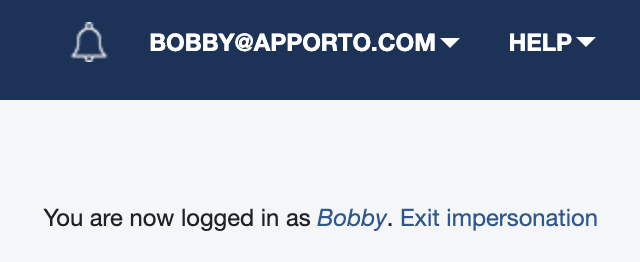Impersonating a User
Impersonating a user enables you to login as that specific user. This can be useful when you need to access the user’s app or desktop to troubleshoot or make changes. Your role must grant you permissions to the user in order to impersonate them.
You should only impersonate a user when they are offline. If the user has an active session, they will be disconnected when you start a session. Screen sharing is a better option when users are online.
Impersonation can be disabled for your instance if desired. Contact [email protected] to request this change.
Impersonate Users
Impersonate a User
Using your preferred web browser, navigate to the URL for your Apporto system, for example, “mycollege.apporto.com”, and log in to the system using your credentials.
Click the Users icon in the navigation panel.
The ‘Users’ screen displays.
The screen shows a list of all users in your Apporto system.
Locate the user you want to impersonate.
Click the Actions button for the desired user and click Impersonate user.
The screen refreshes and the message “You are now logged in as (user name)” appears in the upper right corner of the screen.
When you have completed the necessary tasks and are finished impersonating the user, click Exit impersonation.
You are returned to your original identity.