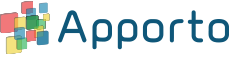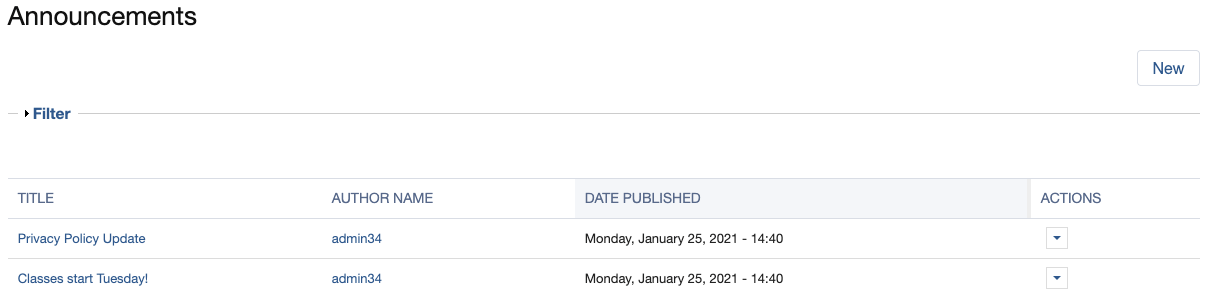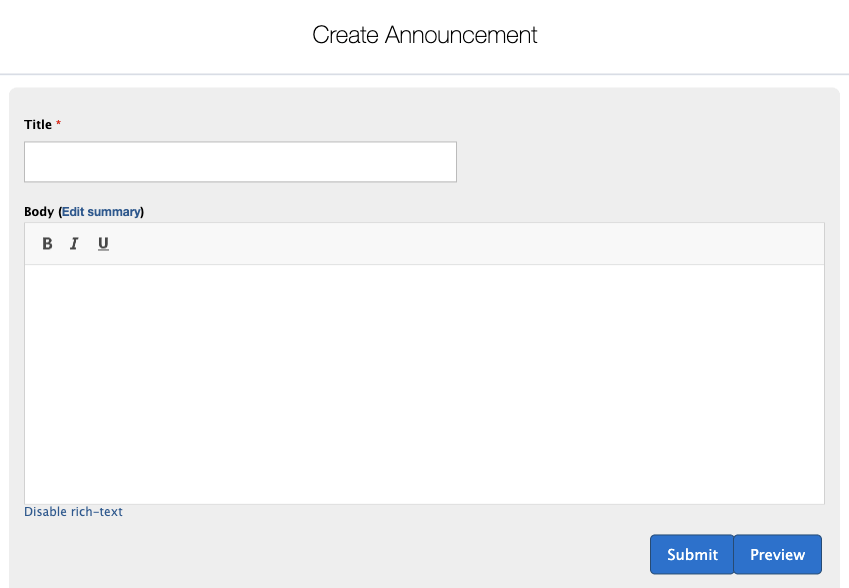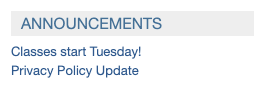Creating an Announcement
You can use announcements to share information with your users. For instance, you may wish to inform users about an application update or scheduled downtime – or provide links to a privacy policy or survey.
Announcements are displayed to all users in the upper right corner of the App Store. You may also optionally email an announcement to a specific user or group of users.
Create an Announcement
Using your preferred web browser, navigate to the URL for your Apporto system, for example, “mycollege.apporto.com”, and log in to the system using your Admin credentials.
Click the Announcements icon in the Navigation panel.
The ‘Announcements’ screen displays.
The Announcements screen shows a list of all currently active announcements. Each entry in the list shows the TITLE of the announcement, the user that created the announcement (AUTHOR NAME), and the date and time at which the announcement was initially published (DATE PUBLISHED).
Click New to create a new announcement.
Announcements are displayed in the upper right corner of the App Store for all users.
Later, you may also optionally email the announcement to specific user(s).
The ‘Create Announcement’ dialog displays.
Enter a title for the announcement in the Title text box.
Enter the text for the announcement in the Body text box.
In the App Store, the Title will be displayed in the ANNOUNCEMENTS section. When an announcement is sent by email, the Title serves as the email subject.
In the App Store, the Body is displayed when users click on the announcement Title. When an announcement is sent by email, the Body serves as the email body.
When all desired content has been entered, click Preview to see a preview of the announcement.
Click Submit to create the announcement.
The screen refreshes and a confirmation displays at the top of the screen.
The announcement is automatically displayed to all users in the ANNOUNCEMENTS section in the upper right corner of the App Store.
Announcements are persisted (and will show in the App Store) until they are deleted.
Edit Announcement
You may edit the Title or Body of an announcement.
Click the Actions dropdown for the announcement you want to edit, then choose Edit.
When all desired content has been edited, click Submit to save the changes.
Delete Announcement
Announcements are persisted and appear in the App Store until they are deleted.
Click the Actions dropdown for the announcement you want to delete, then choose Delete.
A success message shows when the announcement has successfully been removed.