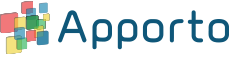Configuring network objects
For security purposes–such as Zero Trust Access initiatives–you may wish to whitelist parts of your network to limit access. Network objects allow you to control which IPs or IP ranges may be accessed within your Apporto instance. This feature is only available with the Apporto Zero Trust Desktop. Contact [email protected] to learn more about this product.
Use the information in this guide to learn how to:
- View network objects
- Create a new network object
- Edit a network object
- Delete a network object
- Configure group access to a network object
View network objects
To view the network objects configured for your Apporto instance, follow the steps below:
- Click setup or the
icon in the navigation panel to view the Setup screen.
- Click on the “network objects” tab to view the list of network objects.
Create a new network object
To add a network object, follow the steps below:
- From the “network objects” tab, click create new object.
- The system will direct you to the Create network object screen.
- Enter the network object values into the form fields:
- Object name – your preferred way to refer to the network object
- IP/subnet – the IP address and subnet mask (e.g., 192.168.1.1/10) for your network object
- Click save changes to commit and return to the Setup page.
Edit a network object
To add a network object, follow the steps below:
- From the “network objects” tab, click edit on the network object you would like to update.
- The system will direct you to the Update network object screen.
- Edit any values necessary and click save changes to commit and return to the Setup page.
Delete a network object
To delete an existing network object, follow the steps below:
- From the “network objects” tab, click delete on the network object you would like to remove.
- The system will display the Delete network object pop-up to prompt for confirmation of the action.
- Click confirm to finish deleting the object and return to the setup page. The network object will no longer be present in the list.
Configure group access to a network object
To grant group access to IP addresses or ranges, follow the steps below.
- Click groups or the
icon in the navigation panel.
- Click edit on the group you want to update. The system will load the Edit group page.
- Click on the “network objects” tab at the bottom of the screen. All available network objects for the instance will appear in the list.
- Check the boxes of any network objects that the group should be able to access. Uncheck any that should not be accessible.
- Click save changes to commit the update. Users within the group will only be able to access the selected IP addresses and ranges.
- To test the results:
- Click on the “users in group” tab to see the full list of users who are members of the group.
- Click on the
icon for the user you want to impersonate. The system will direct you to the Edit user screen.
- Click on the “assigned desktops” tab for that user.
- Click launch as user for a desktop to attempt to load the application. Your ability to access the desktop application will be dependent on your IP.
- Click on the “users in group” tab to see the full list of users who are members of the group.