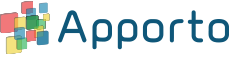August 20
|
Faculty Experience |
|
|
Feature |
Benefit |
|
Virtual Classroom 2.0 |
The Virtual Classroom (previously called Classroom View) provides faculty with a bird’s eye view of students’ desktops. Faculty can monitor student progress, students can raise their hands, faculty can click to open a larger view of the desktop or request remote control – similar to walking around a physical computer lab to assist students.
We re-architected the earlier version of the classroom to ensure scalability and performance. Additional enhancements include:
– hand raise – click to enlarge a desktop – ability to request remote control (requires student permission) – classroom groups at the section/lab level (instead of parent level) – removed admin access (to prevent accidental viewing of all students’ desktops) |
|
Chat 2.0 (with Voice Calling) |
Replaced the current messenger with one based on a newer technology. The new chat tool enables 1×1 chat and voice calling. Faculty and students can chat 1×1 or jump on a call to quickly address questions. Students can see who is online and collaborate with others in their classes/groups. Users may set their status to “do not disturb” or simply close chat if they don’t want to be interrupted. Additionally, chat can be turned off globally or by group (for example during an exam) in the Admin UI in Feature Settings. |
|
Student Experience |
|
|
Feature |
Benefit |
|
Extended Compute (beta) |
For students who need to run long processes (eg. simulations, data mining, rendering, etc.) that may run overnight or for multiple days, we are providing “extended compute” capability. The solution uses Persistent VMs (assigned to specific users) on servers with no inactivity timeouts. Administrators can set usage limits and monitor usage relative to an overall budget. Pricing is based on type of VM and hourly server cost. |
|
Mac Desktops |
With many universities supporting remote learning, we realized there was an unmet need for virtual Mac desktops. The most common use cases are for design, architecture, and MacOS development. We ran a beta with 80+ participants and improved the offering based on user feedback. Now we are offering Mac desktops in production, which can be setup in your App Store along with all of their other apps and desktops (eg. alongside Windows and Linux desktops). Mac Desktops provide the same built-in features as Windows Desktops (eg. persistent profiles, chat, screen sharing, and analytics). Small, large, light GPU, and heavy GPU options are available. They can be set up with Catalina or Mojave. Also, we have two Mac data centers currently on the east and west coasts, and can set up additional data centers as needed, to ensure optimal performance. |
|
Faster 1st Launch |
The first time new users logged into Apporto and launched a desktop, it used to take up to a minute. This was due to provisioning and profile creation. Now, we are pre-creating accounts and assigning them when users first login – so the desktop launches very quickly and the user has a great first experience. |
|
Cloud Mounter enhancements |
Since new users were having a hard time finding the cloud mounter on the desktop, we decided to give it a makeover. We replaced the nondescript “square” desktop shortcut with a cloud-shaped icon. We also shortened the name from ApportoCloudMounter to Cloud Mounter. New features include:
|
|
Chat 2.0 (with Calling) |
Replaced the current messenger with one based on a newer technology. The new chat tool enables 1×1 chat and voice calling. Students can see who is online and collaborate with others in their groups. They may set their status to “do not disturb” or simply close chat to prevent interruptions when working. |
|
Help Center Videos |
To help new users get started with Apporto, we are adding video clips to the Help Center, https://apporto.com/helpcenter, to demonstrate key features (eg. login and launching an App, uploading a file, mounting a cloud drive, sharing screens, etc.). |
|
Bug fixes / enhancements |
Bug fixes and minor enhancements: – Cache reset to prevent getting stuck on login – App Store shows more characters in desktop name – App Store shows app description on hover (eg. list of apps available in desktop) – Replaced screen sharing menu icon with a more intuitive icon – Mac desktop fix for sound (requires Mojave) |
|
Admin Experience |
|
|
Feature |
Benefit |
|
Server Management |
While Apporto provides desktops as a service (including software installation and server management), we also offer tools that enable you to do this in house. For customers who want to manage software installation and servers, we set up a Test server accessible via the Admin UI Servers screen. Apporto Admins are granted Windows administrative permissions. What is new in this release is the ability to create an image and replicate it to the farm (AWS only). We enable you to schedule downtime. Students will see an outage message. Admins are notified by email when the replication starts and completes. |
|
LTI Integration |
Previously the LTI Integration was available in beta. Since then, we have completed a dozen successful integrations. So, this feature is officially now in production! Using the LTI integration, faculty and students can access Apporto from the Canvas LMS. They can login via Canvas and click to Apporto. The launch link can be placed either in the course navigation or a course module. Users may launch the App Store or a specific app. Group and role information is passed to Apporto via the LTI. Groups are used to populate Chat and the Virtual Classroom, enabling collaboration among peers and assistance from faculty. |
|
User Import Enhancements |
With many universities onboarding quickly, several have opted to manually import users (since this was faster than integrating SSO). Due to increased demand for import, we have made several improvements:
– Enabled import to run offline. You may initiate the import, work on other tasks, and be notified when import completes. – Enabled a daily automated import. You just need to place a CSV file on our SFTP site. |
|
App Store Configurability |
Previously, apps in the App Store were sorted alphabetically by default (for new users) and by frequency of use (for existing users). Now, you may be able to configure the default sort order via Admin Settings.
Also, if you’d like students to see which software is available on a particular desktop (eg. SPSS, Matlab, and R are available on the Windows Desktop), you may add a Description. Just go to the Apps screen, choose Edit, and enter a description. Students will see the description when they hover over the desktop name in the App Store. |
|
Cloud Mounter Configurability |
Superadmin ability to configure which type of drives can be mounted. By default, the Cloud Mounter enables Google Drive, OneDrive, Dropbox, Box, and Network drives to be mounted. If you only want a subset of these to be available, we can configure this on your instance. For example, if you use OneDrive and Box exclusively, you can configure the Cloud Mounter to enable mounting of these drives only. (Please ask your Customer Success Manager, Max or Tim, if you would like a custom configuration.) |
|
Bug Fixes and Improvements |
Bug fixes and improvements: – Performance improvements to App Store, Users, and App Publishing screens – Support for foreign characters in usernames – Simplification of new Apps form – Improved App editing – User search fix to prevent multiple clicks/enters triggering multiple searches |