Using Multiple Monitors
Apporto allows you to work in multiple monitors (up to three). The implementation uses multiple browser tabs. You can move each tab to a different monitor and resize as needed. The Apporto desktop spans across the tabs.
Applications may be dragged from one tab/monitor to the other. For example, you may open email on one monitor while working on a presentation in the other monitor.
Use Multiple Monitors
Navigate to the App Store and locate the app or desktop you want to launch.

Click launch to launch the app or desktop.
Open Multiple Monitors
Click Second Monitor ![]() in the menu bar to open a second (or third) browser tab. This may take a few seconds.
in the menu bar to open a second (or third) browser tab. This may take a few seconds.
Drag the new browser tab to another monitor and re-size as needed. To maximize your screen real estate you can put each tab into full screen mode.
Position Applications
You may move applications from one browser tab to another. Simply drag the app across the active browser tab. When it begins to appear in the second browser tab, move your cursor to that tab, select the app, and finish dragging the app over.
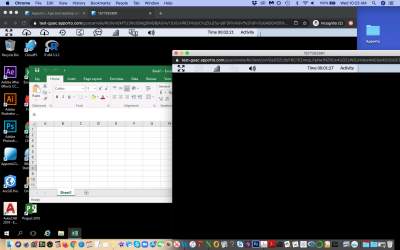
![]()
Tip: Try dragging an application about 1/3 of the way into the second tab before cursoring into the second tab. Then, drag it the rest of the way.
![]()
Note: If you share screens with another user or participate in the Virtual Classroom, only your 1st monitor will be shared.
Exit Multiple Monitors
To stop working in multiple monitors, simply click x to close the second (or third) browser tab.
