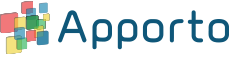2023.2
The following is a list of features, enhancements and bug fixes in the Apporto 2023.2 Release.
Note: The Apporto 2023.1 Release was a limited deployment release. Most customers will receive 2023.1 together with the 2023.2 deployment.
|
Student / Faculty / Staff Experience |
|
|
Feature |
Benefit |
|
Asynchronous Collaboration |
Asynchronous Collaboration enables students to share their virtual desktops with faculty or classmates even when the student is not logged in. This is particularly useful when an assignment involves configuring the desktop (e.g. cyber security, system administration, and networking courses, etc.). When the assignment is complete, students can send faculty a link to their desktop or drop a link in the LMS. This builds upon the existing Screen Sharing feature, but does not require both users to be online at the same time. In this case, one user (e.g. student) sends a link (valid for 1-day or 1-week). When the recipient (e.g. faculty) clicks on the link, they are prompted to authenticate in order to access the desktop. This feature can be enabled / disabled via the Group Feature Settings screen in the Administrative Portal. Collaboration events are logged in the Audit Trail. |
|
USB Streaming |
After a lengthy approval process from Microsoft, we are excited to introduce USB Streaming. Users simply connect a USB, mount it to the Apporto desktop, and begin streaming data.
In the Settings menu, users select from available USB devices. After selecting the relevant USB device, the user is able to mount it. Initial applications include memory sticks and printing. VR, Arduino boards, and WACOM tablets are not yet supported, but are on our radar. This feature is available on Windows OS only. Low latency connections are recommended. Please contact [email protected] if you would like to enable this feature for your instance. |
|
Multi-monitor Button |
If Multi-monitor is enabled in the Administrative Portal, users will no longer be required to launch the desktop in multi-monitor mode. Instead, the multi-monitor button will appear by default in the top menu bar.
|
|
Video Compression Toggle |
Apporto Hyperstream automatically detects whether a device can support h264 video compression and if yes, will take advantage of it. This feature enables users who may have a need to manually enable or disable their video compression.
|
|
Enable Logging Option |
In the rare case that a user encounters a performance issue that does not appear to be due to poor network conditions, latency, or infrastructure sizing or load, we have added the ability for users to “Enable Logging” via the Help menu. Once enabled, logging will continue for the next five minutes. The log file contains detailed information about frame sizes, decoding and rendering times. It is saved to the user’s device and can be sent to [email protected] for our engineers to analyze. |
|
Enhancements and bug fixes |
Enhancements and bug fixes:
|
|
Admin Experience |
|
|
Feature |
Benefit |
| Deprovision after 12 Months of Inactivity | Automatic deprovisioning of inactive users after 12 months of inactivity by default. The default is 12 months but can be edited by your Apporto administrator. If set to 0, users will not automatically be deprovisioned. (You can deprovision users manually or via CSV import if you don’t want this to occur automatically.)
Inactive users are users who have not logged into Apporto (locally, via SSO, or an LMS) within a defined number of months. Deprovisioned users cannot access any applications in Apporto, but their profiles are persisted (for 30 days by default) until their accounts are deleted. Users will receive emails prior to and at deprovisioning by default – but these emails can be disabled if desired. |
| View Session | To help admins assist users, we’ve added an option to view an active session – with the user’s permission, of course. This is similar to the existing Screen Sharing feature, except the request is initiated by the administrator instead of the user. 
This feature can be accessed on the Sessions screen. Locate an active session, and click “View Session” under the Actions menu. If the user grants permission, the session will be visible in a new browser tab. |
| On-prem Persistent VMs | Previously, Apporto only supported on-prem access to shared servers. Now we have added support for on-prem Persistent Virtual Machines (also called “named” or “dedicated” VMs). This feature is intended for institutions with a fleet of laptops or on-prem computers that need to be assigned to specific individuals for remote access.
When a user first logs in, they are prompted to enter either the computer name or IP address. Administrators can view computer assignments (and unassign computers) in the Servers screen under a new tab called “On-prem Persistent VMs”. Please email [email protected] if you would like to enable this feature. |
| Help Menu & Support Customization | While most Apporto customers rely on Apporto to provide Help documentation and Support, a few prefer to point users to their own documentation and help desks. Therefore, we have added the ability to customize the Help menu and support contact throughout the product.Previously it was only possible to customize the App Store Help menu. Now, you can customize the Desktop Help menu too – as well as the customer support email that appears in error messages.
This can be done via the Setup -> Help Menu config. |
| Enhancements and bug fixes | Enhancements and bug fixes:
|