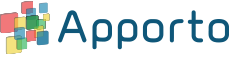Configuring branding
You may customize your Apporto instance by adding your own logo. This logo will appear at the top of the navigation drawer and be visible to all users.
To add a logo, follow the steps below:
- Click setup or the
icon in the navigation panel to view the Setup screen.
- Click upload logo to trigger the file manager.
- Select a file from your local storage. The ideal logo image has an aspect ratio of 5:2 (e.g., 250 x 100 pixels) and is a PNG or JPEG file.
- The system will display a preview of your logo and prompt you to save the change.
- To complete the update:
- If you are not satisfied with the preview, click remove logo to remove the current file and then click upload logo again to import a new image.
- Click save changes to activate the logo in your Apporto instance. The logo will now appear at the top of the navigation drawer.
- You may change the logo at any time by repeating the steps above.