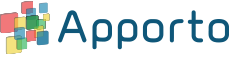Configuring deprovisioning and deletion rules
Admins can customize Apporto rules for deprovisioning and deleting users within the Setup part of the system.
To access the rule settings, follow the steps below.
- Using a supported Web browser, navigate to the Web address provided by your administrator. The link should resemble yourorganization.apporto.com, where yourorganization is the name of your company.
- Log in to the system using your credentials.
- Click setup or the
icon in the navigation panel.
- Click on the “deprovisioning” tab and enter the desired values.
- Click save changes to apply the rules.
Configure deprovisioning rules
The following options are available for the “months to deprovisioning” value:
- Blank – This will disable automation.
- Month entry – Enter a value and click save changes to enable the automation. Once a user has been inactive for a set number of months, the user account will be deprovisioned.
Configure deletion rules
The following options are available for the “days to deletion” value:
- Default – The automation is set by default to a 30-day cycle. Once a user has been deprovisioned for 30 days, the user account will be deleted.
- Day entry – Enter a value and click save changes to change the deletion cycle. Once a user has been deprovisioned for the set number of days, the user account will be deleted.